Check this out – the almost last page of a SQL install, Ready to Install. See the configuration file path at the bottom?
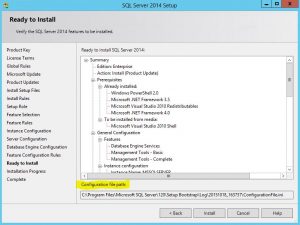
Recently I have been doing many SQL installs on Azure VMs. As AOAG ‘nodes’, each install needs to be, basically, the same. There are options for imaging Azure VMs but in this case I don’t have access to the portal. As a time saver I have been using these configuration files.
As I complete the first install with everything set up as required, I copy the configuration file path and then kick off the install. I paste that path into Windows Explorer which opens the .ini file — select all and copy. Next I move to my secondary, or secondaries, and quickly create a new text file on the desktop, paste, and save.
When I fire up the install-able on the secondary, I don’t go to ‘Installation’ as usual, instead I go to ‘Advanced’ and choose ‘Install based on a configuration file’.
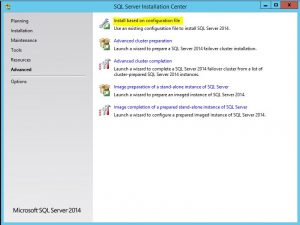
Now I have the chance to browse to the .ini config file on the desktop (kinda PITA that it has to be an .ini).
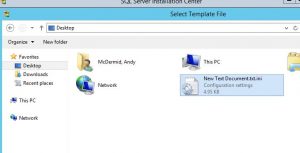
Once that loads I’m off and clicking! Next, next, next, next, next, next, next with Taylor Swift tunes echoing through the catacombs of my mind. Where necessary, I still need to input passwords, but otherwise all the “blank spaces” are filled in; feature selections, root directory, shared feature directory, server and engine configuration (e.g. data directories), and so on.
No big deal, but a bit of a time saver when I want a set of SQL Servers to ‘match’ and it helps me to avoid one-off mis-configurations.